You can import CSV files containing contacts.
 You have to be logged in as a subscriber for this feature to work.
You have to be logged in as a subscriber for this feature to work.To import a personal contact list, follow these steps:
Note that it may take several minutes to complete.
When you import a CSV file:
For example, the following format
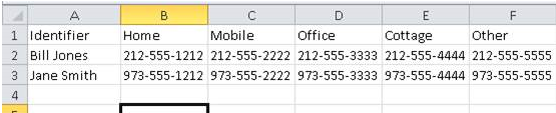
renders as
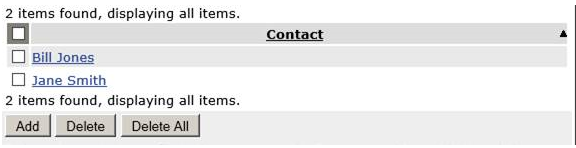
Clicking Contact Bill Jones expands the contact and display the list of phone numbers.
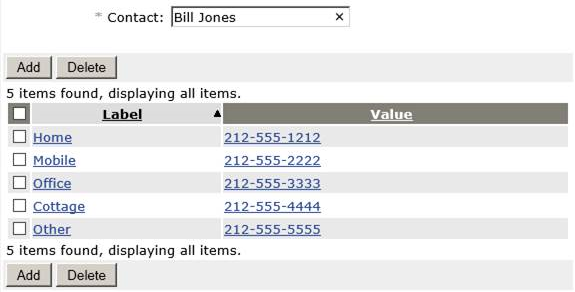
The following format

displays as
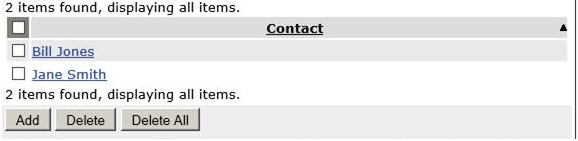
Clicking Contact Bill Jones expands the contact and display the list of phone numbers.
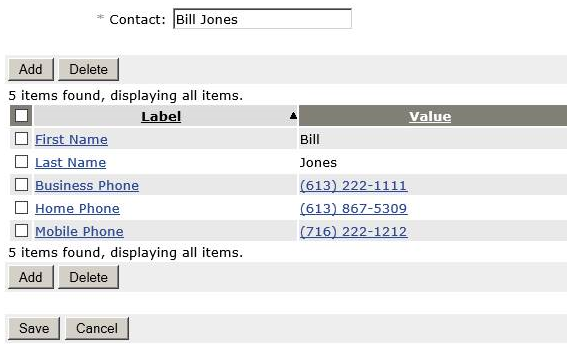
You can see that the Outlook Format also includes the First and Last name as contact fields.
 Importing a CSV record where the Identifier is not taken to be one of the following will use the first non-empty column value or the contact will not be imported:
Importing a CSV record where the Identifier is not taken to be one of the following will use the first non-empty column value or the contact will not be imported:
See Import Contacts Limitations and Restrictions.
|
© Copyright 2025 |
Document Version: Final 1.0 |
Send Feedback |