The Tenant Administrators can send text messages to all users/locations within one or more sites.
 The settings configured for emergency call alert messages also apply to text messages. For information about how to configure the alert settings (ring type and duration), see Steps to Configure Phone Message Alerts.
The settings configured for emergency call alert messages also apply to text messages. For information about how to configure the alert settings (ring type and duration), see Steps to Configure Phone Message Alerts.To send a text message to a site, follow these steps:
 If you don't see this option in the left menu, ask your system administrator to enable the "Instant Phone Messages" option for your company.
If you don't see this option in the left menu, ask your system administrator to enable the "Instant Phone Messages" option for your company.
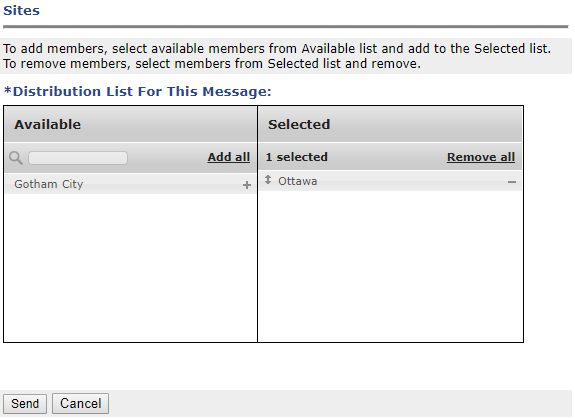
Optionally, click the – symbol associated with a selected site to deselect, or click Remove all.
The message is sent to all users/locations within the selected site(s).
For information on the recipient options, see Steps to Configure Phone Message Alerts
|
© Copyright 2025 |
Document Version: Final 1.0 |
Send Feedback |